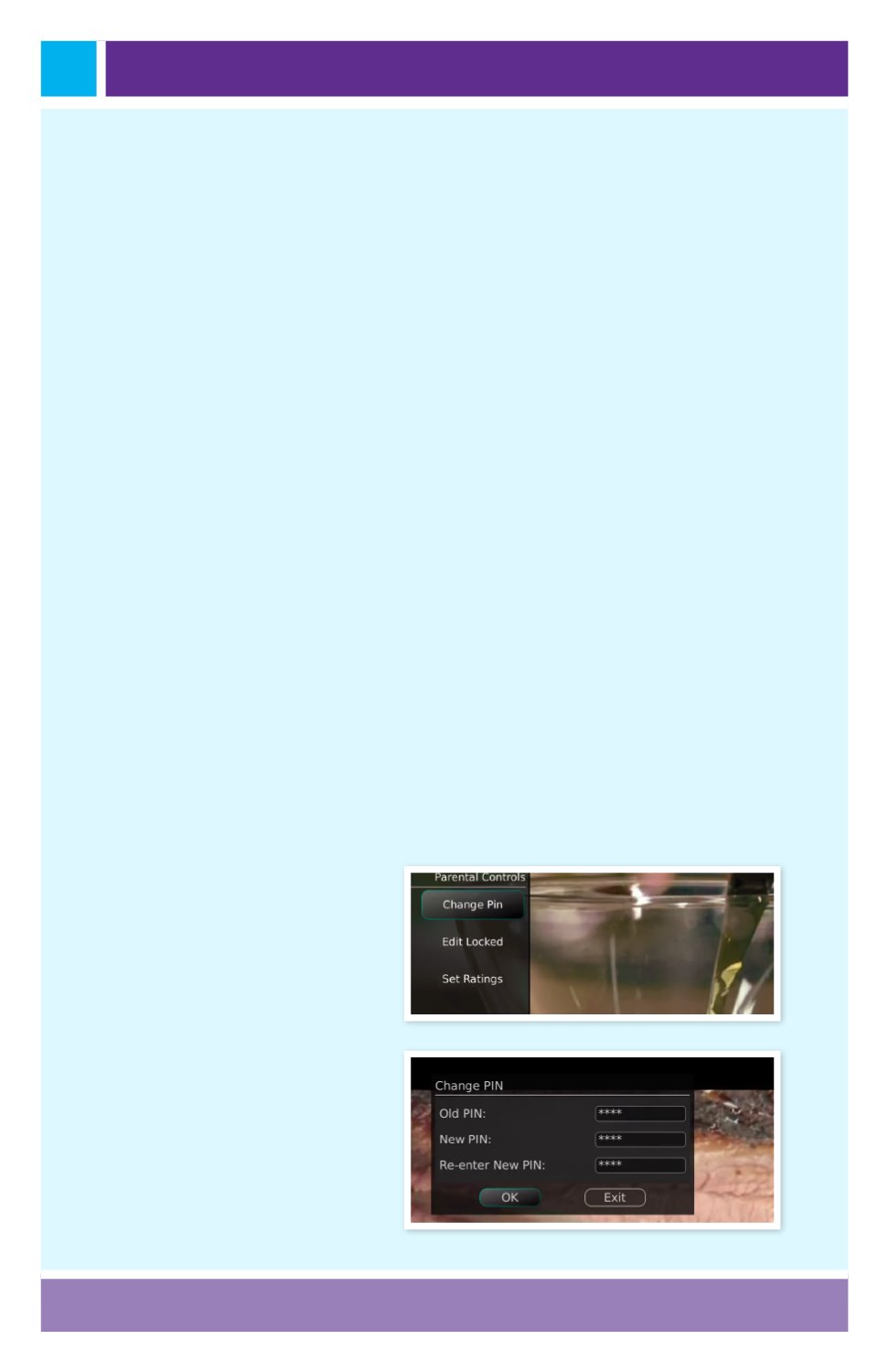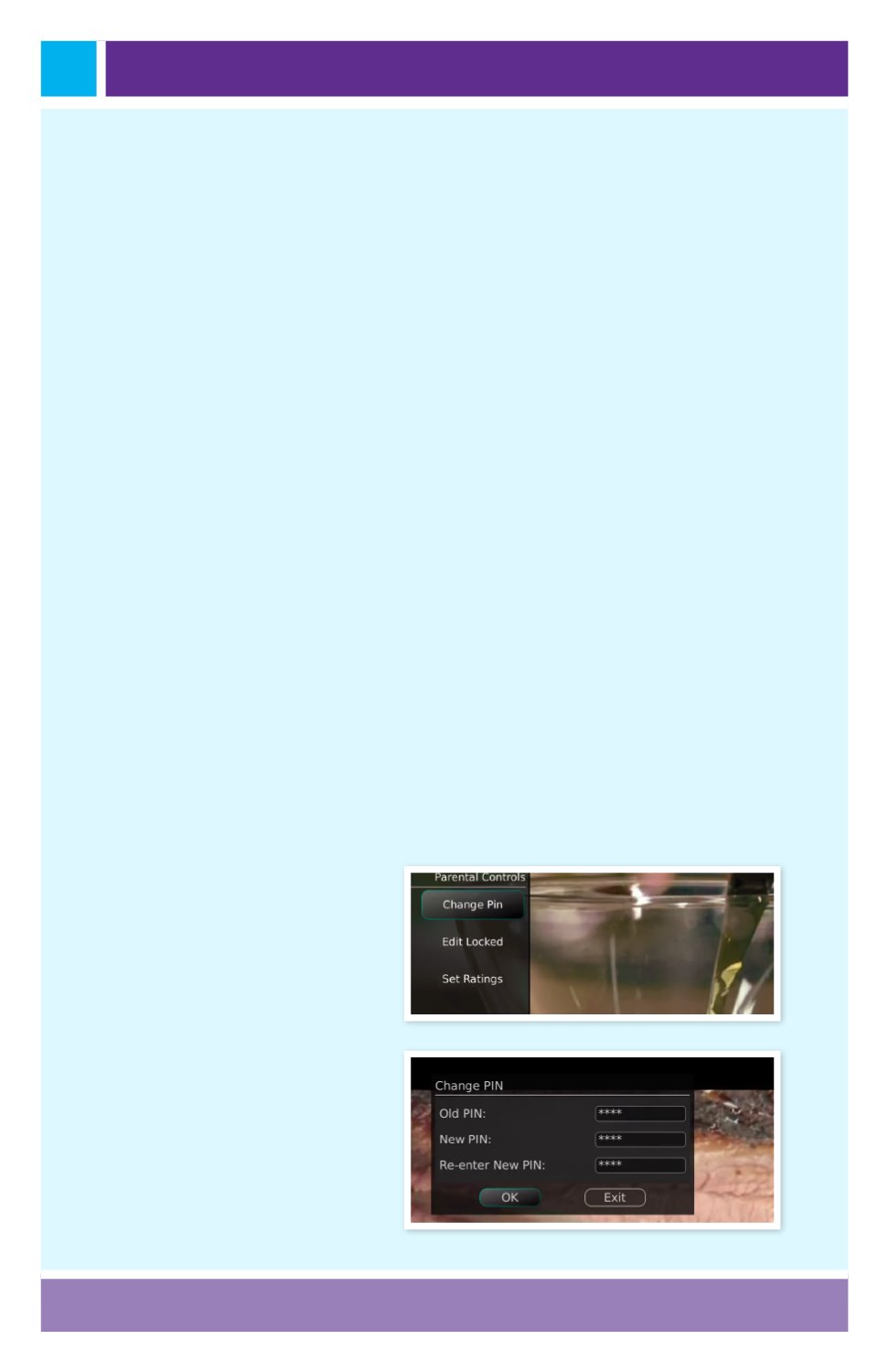
Page 43
• Determine what you want to do After Changing the Channel. Should
guide stay open or should it close upon changing the channel.
• Set Remember Channel Filter to Yes or No. When set to Yes, this will re-
member your favorite selection (the favorites list that you have selected).
• Determine if you want to Show Locked Channels in the guide. If you
say No, any channels you have marked as Locked will not display in the
Guide. You will, however, still be able to tune to the channel by press-
ing the number keys on the remote control and a PIN will be required to
view the channels.
Time Guide Settings
• Determine the Number of Rows to display in the Time Guide. Options
are 3, 4, 5 or 6.
• Determine the Number of Columns to show in the Time Guide. Options
are 3, 4, 5, or 6.
• Determine how long to wait for Inactivity Timeout before the guide dis-
appears. Options range from 1 second to 2 minutes, to never.
• Specify the Scrolling Behavior to be either channel by channel or page
by page as you move through the guide.
Browser Bar Settings
• Specify how long to wait for Inactivity Timeout before the Browser Bar
disappears.
• If you feel you have changed something by accident, you can always
choose to set all items back to the original default settings.
4. If you arrow to the right,
highlight Parental and press
OK, you will find Parental
Control options to Change
PIN, Edit Locked, and Set
Ratings.
Change PIN
• If arrow to the right,
highlight change PIN and
press OK, you can enter a
new PIN that is used to lock
channels and change other