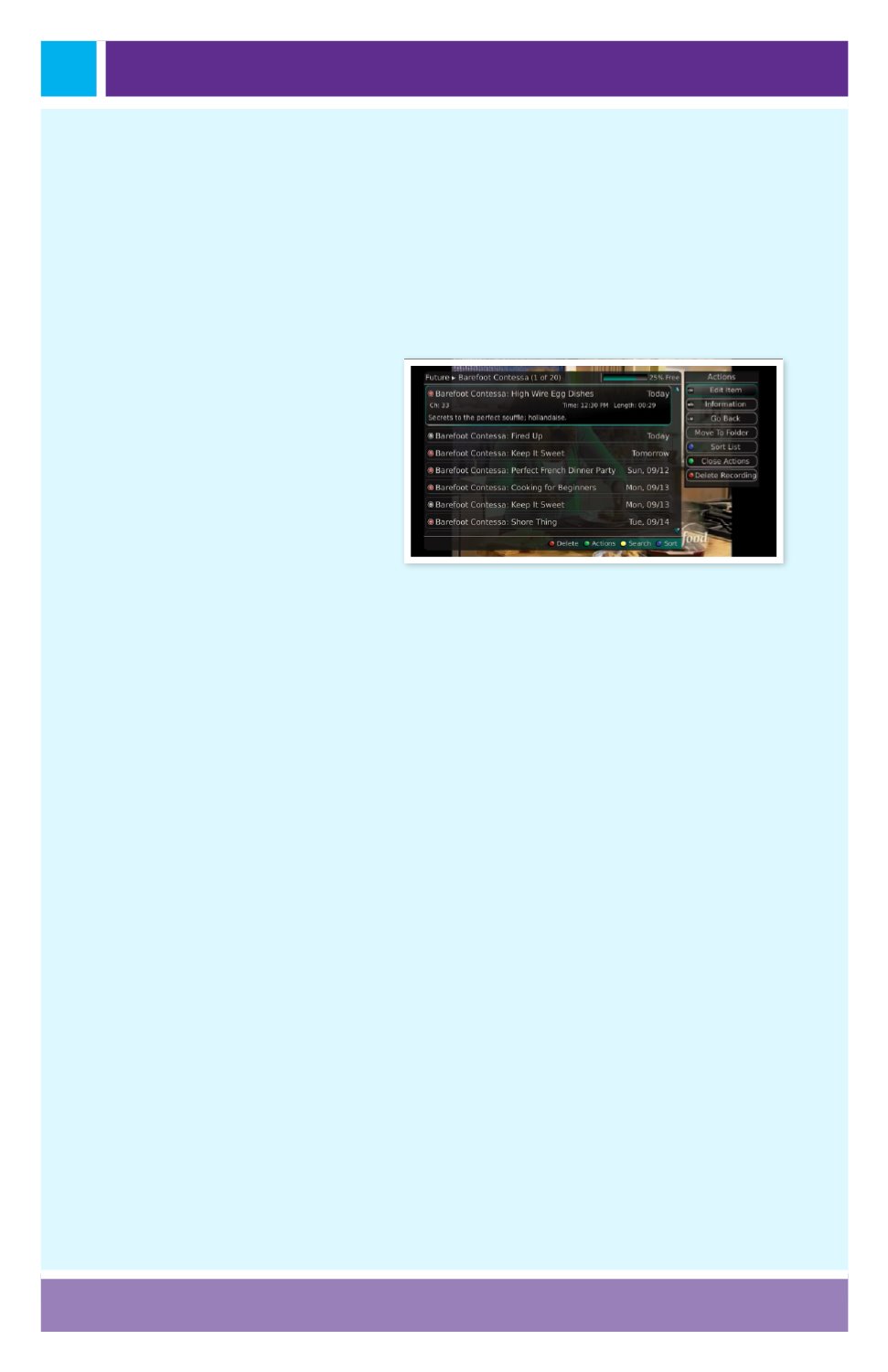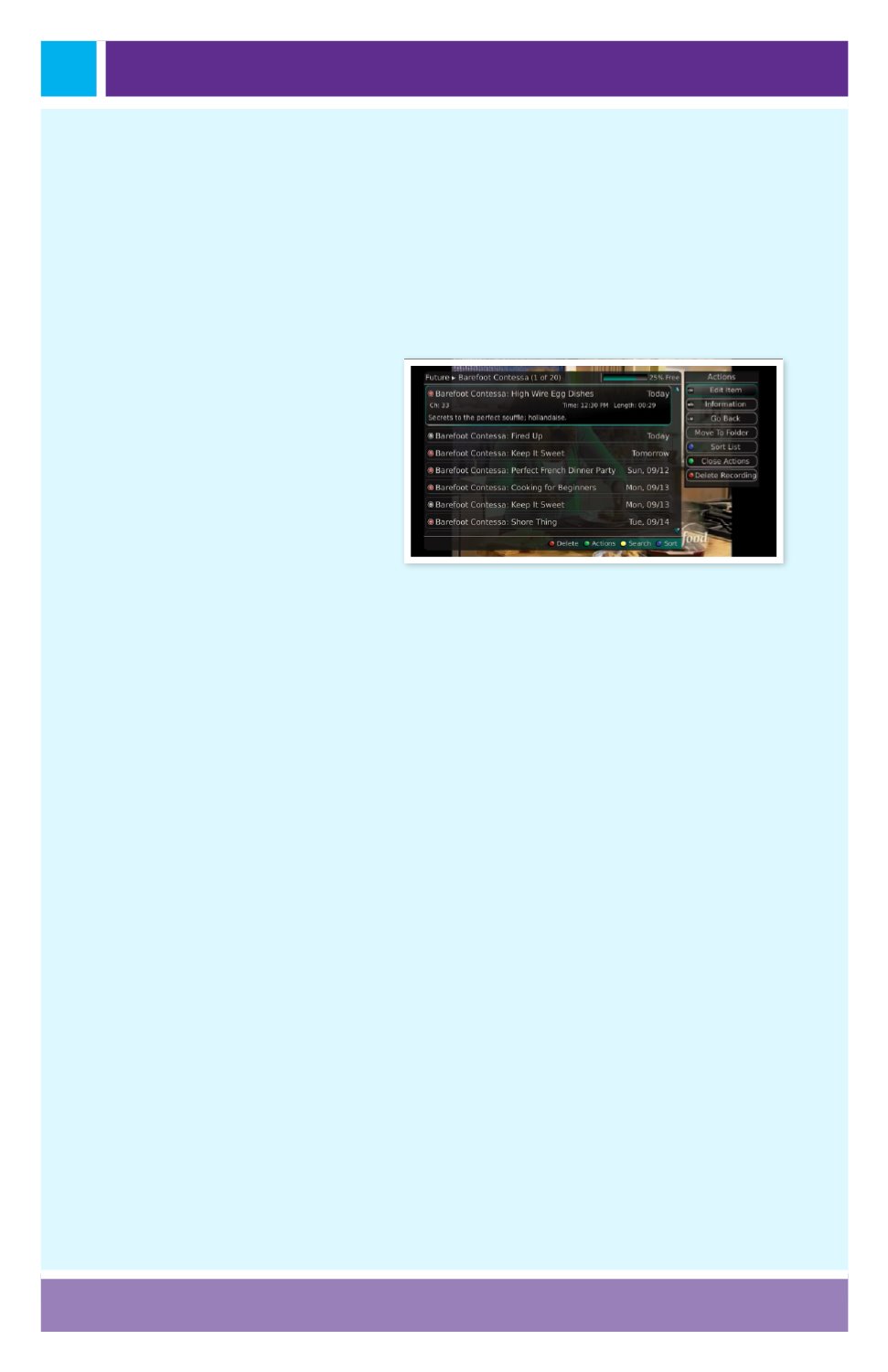
Page 32
Future Recording Actions
To view the available Actions, press the Green button on the remote
control. The Actions list displays on the right side of the screen. To make
it easy for you, the list of Actions on the screen shows the corresponding
button that you could press on the remote control. You can also highlight
your selection and then press OK on the remote control.
1. To
Edit the Item
, press the
OK button on the remote
control.
You can change the
time that you Start Recording
and Stop Recording. This
allows you to begin and/or
end recording to allow for
time padding around the
program.
2. To show or hide
Information
about the recording, press the Info
button.
This expands or hides the view of information. Simply highlighting
a recording and pausing for a brief moment will also display the
information.
3. To Go Back to the
Future Recordings Folder List
press the List
button.
4. To Move the recording to a specific folder arrow to select
Move To
Folder
.
5. To
Sort the List
of Future Recordings, press the Blue button on the
remote control.
At the bottom of the screen you will see the sort change
to being sorted by Name. Press the Blue button again to change the sort
back to date and time.
6. To
Close the Actions
, either press the Green button or press the
Exit button on the remote control.
7. To
Delete
the
Recording
, press the Red button on the remote
control.
Select Yes or No to delete and then press OK.