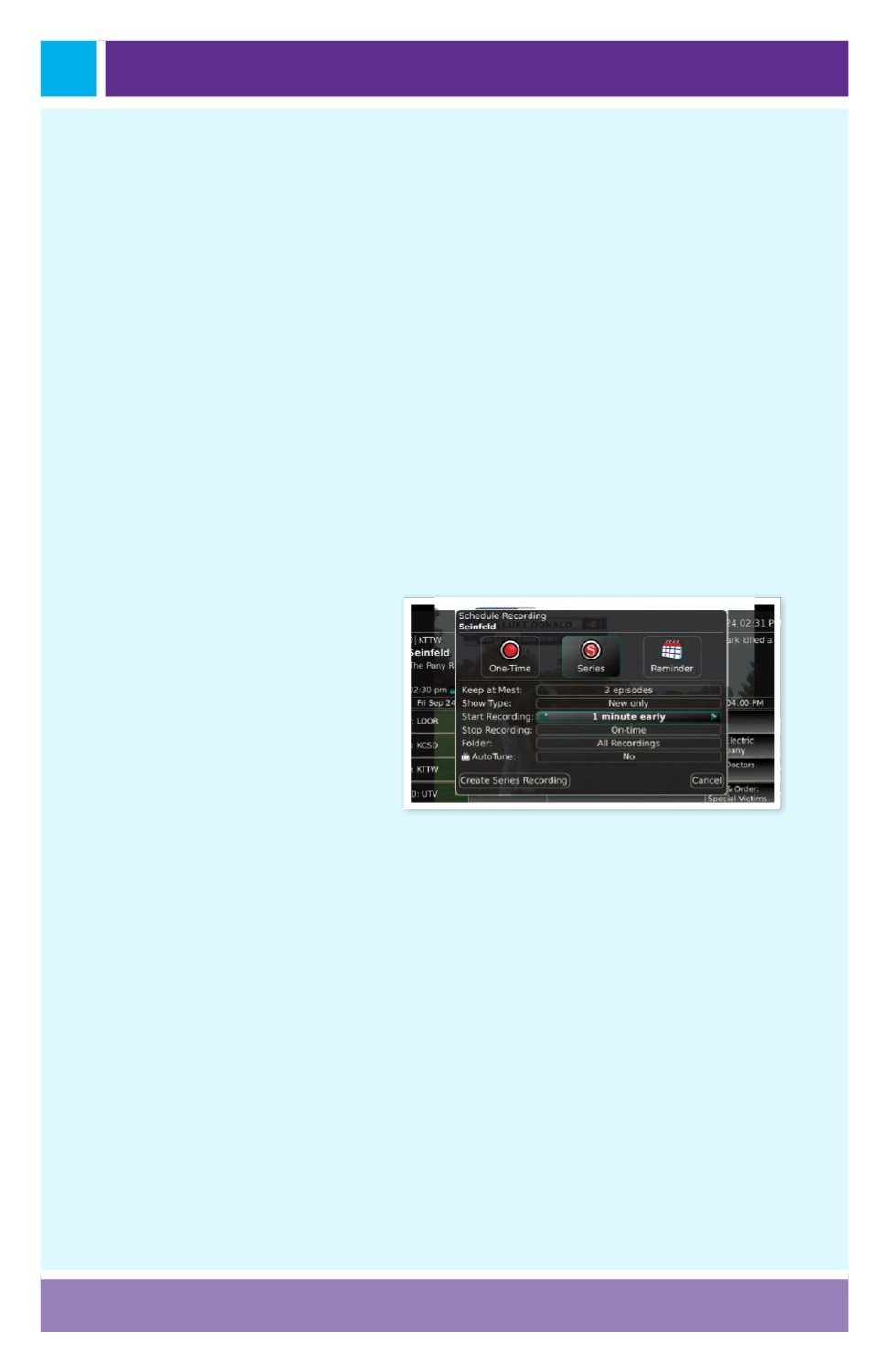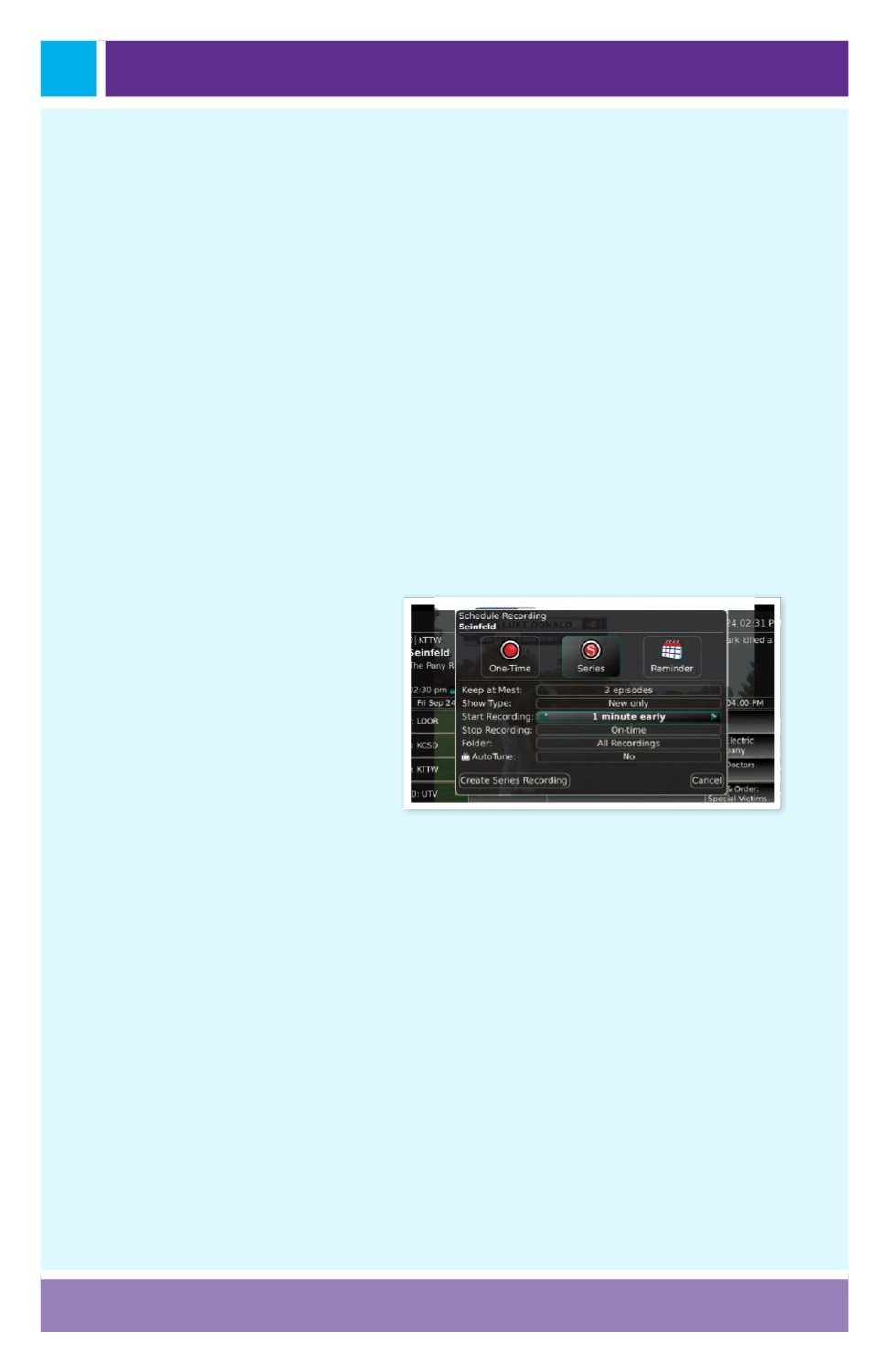
Page 16
Record a ‘Live’ Event, cont.
2. The PVR recognizes from the program guide information that
this is a live broadcast and warns you that it may extend past the
designated end time.
Use the left/right arrow keys to choose to Stop
Recording by 15 minutes, 30 minutes, or 60 minutes.
3. Arrow down to Extend Recording and press OK on the remote
control.
*Note: Live programming options will only be available when the Guide
Data flags the programming as “live” programming.
Record a Series from the Guide
Whether you are choosing a program from the Guide or if you are currently
viewing the program when you decide to record it, the process to create a
series recording is the same:
1. If you have found a
program that you would
like to record in the
Guide, highlight it and
press the Record on
the remote control. The
recording options will
display
.
2. Arrow over to select
Series and press OK on the remote control.
3. The Series Recording Options will display.
• Choose how many episodes to Keep at Most any given time. Options
are 1 – 10 or All episodes. . Use left/right arrow buttons to make your
selection.
• Choose the Show Type that you wish to record. You may choose to
record All episodes of a program or just New episodes.
• Choose when to Start Recording. You can begin ‘on time’ when the
program is scheduled to begin. Or you can use the arrow buttons to
choose 1, 2, 3, 4, 5,10, 15 or 30 minutes early.
• Choose when to Stop Recording. You can stop ‘on time’ when the
program is scheduled to end. Or you can use the Browse/Arrow (Left
or Right) buttons to choose 1, 2, 3, 4, 5,10, 15, 30, or 60 minutes late.